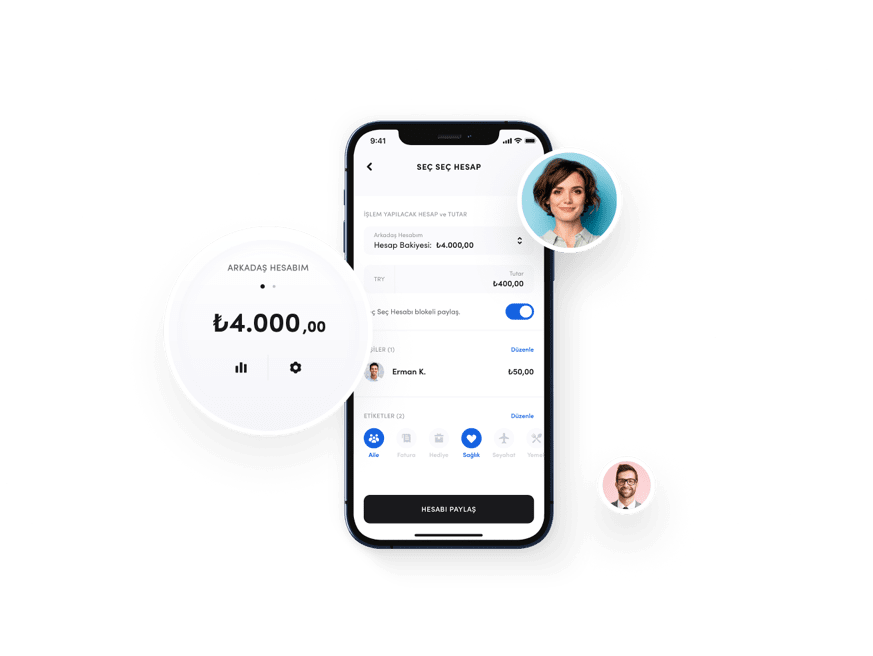Socialize your account
Create a Social Account, manage the limits of the participants and where they can spend and track the expenses.
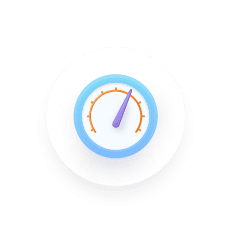
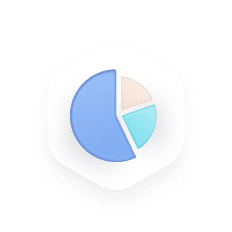
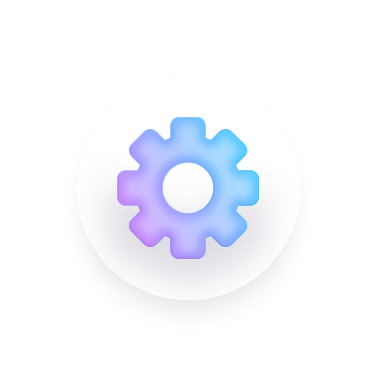
For the first time in the world, in FUPS
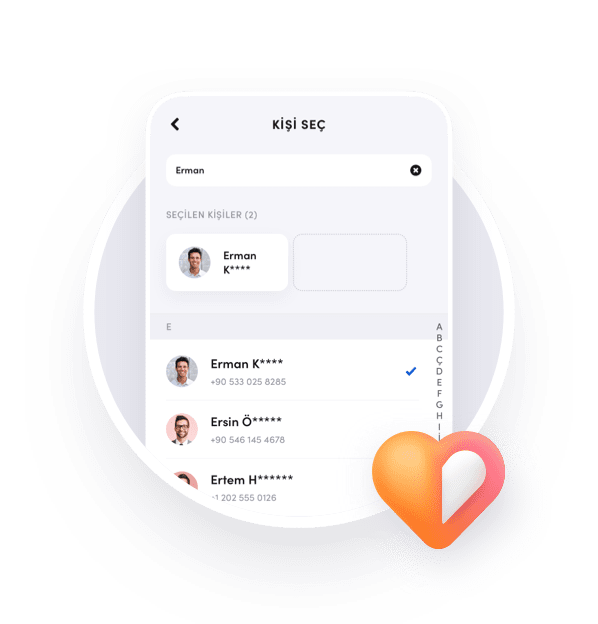
Now you can create an account you can use with your loved ones.
For the contacts you send, the Social Account will look like an account created in the FUPS app. They can shop by adding any card to this account. If they wish, they can also pay invoices or make Game E-PIN transactions through the application. Participants can request an additional limit from you if they exceed the usage limits of the Social Account.
Set limits
Participants can use the entirety of the Social Account. You can specify who can use how much per person. In addition to these limits, you can choose in which categories the Social Account will be used.
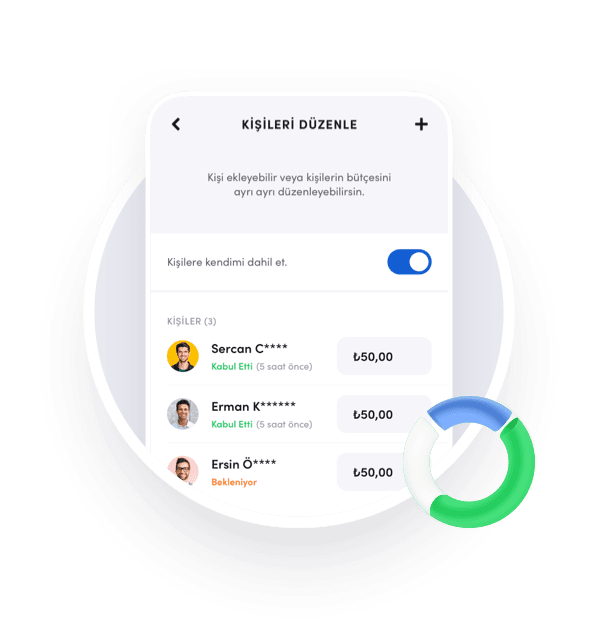
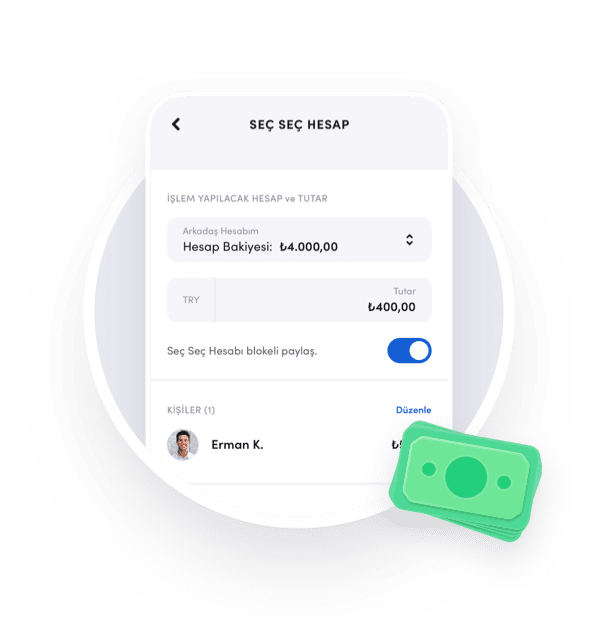
Management is in your hands
You stay in control with the Social Account. You can close the account at any time, update the limits, add and remove people. You can renew your Social Account monthly and automatically close it at any date.
Frequently Asked Questions About the Social Account
In the following sections we have compiled questions and answers about the Social Account. If you have a question that you can't find the answer to, you can send it to us on [email protected] email address.
Social Account is a feature that allows you to share money with your friends or family as an alternative to money transfer. You can create any number of Social Accounts through an account and send that Select Account to any person you choose. When the people you send approve the Social Account, they will be able to view this account on their mobile apps or the website, add their cards and use them to make purchases.
When creating a Social Account, you can specify the amount you want if you don't block the amount from your account. However, the usage can be as high as your balance in that account. If you deposit a balance in your account in the next period that exceeds the amount you set, the amount you set will limit your usage.
First, you need to confirm from the sent Social Account notifications. The Social Account you have approved now can be displayed in your accounts. You can use it to make purchases or payments by linking a card to this account or by selecting an account directly for in-app purchases.
Social Accounts are owned by the person who created the account. For this reason, they have the authority to stop or cancel the Social Account at any time. In addition, special limits can be set for the Social Account. Expenses can only be managed within the limits set in specific categories. Criteria such as periods and renewal can be added. In addition to these, expenses can be monitored.
Yes, all expenditures made can be viewed by the Social Account owner.
Yes, spending limits can be made person-based.
If you create a blocked Social Account, the amount you set for the Social Account will be blocked from your account, and you will not be able to use the amount for your own transactions. If you want, you can unblock the Social Account you created, or you can block the Social Account you created without a block.
The Social Account to be created as blocked requires a balance equal to the amount of the Social Account in the linked account.
Yes. You can select the automatic monthly renewal feature in the advanced settings of the Social Account. In this case, the Social Account will be renewed monthly with the set amount and participants.
In case of creating a blocked Social Account, there must be money in the linked account at the time of renewal for the amount of the Social Account, otherwise the renewal can't be performed.
If the validity date is selected in the advanced settings of the Social Account, the Social Account will be closed on the selected date.
Participants won't be able to transact with the relevant Social Account in the categories selected in the industry list presented. It's important that the industry definition of the POS, Virtual POS terminal processed here is correct. If the POS or Virtual POS business category suitable for the business industry where the transaction is performed is defined, the transactions can be blocked. Otherwise, blocking won't work.
Since there is no sectoral distinction in bill payment, blocking won't work. For example, if the Telecommunications category is blocked, the bill payment services of GSM operators won't be blocked.
You can create a Social Account for up to 50 people.